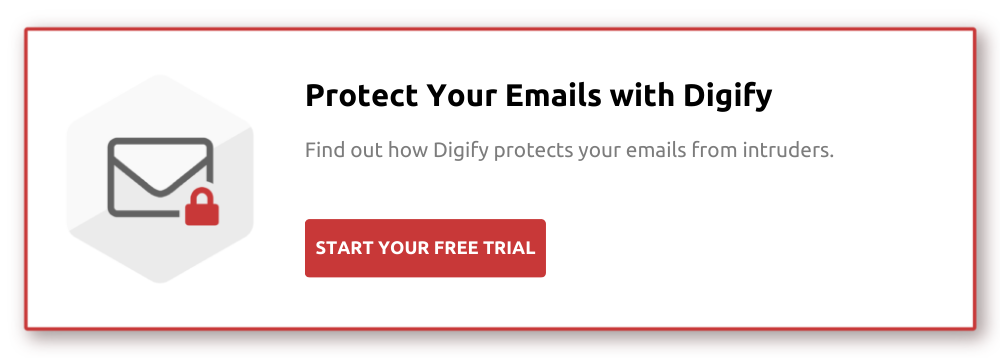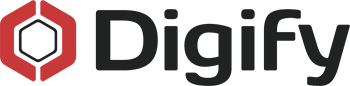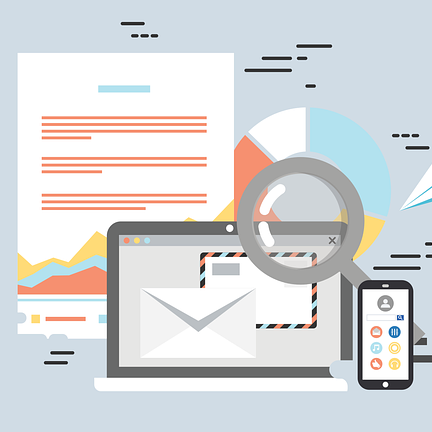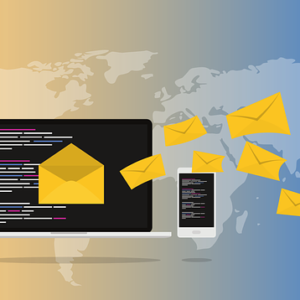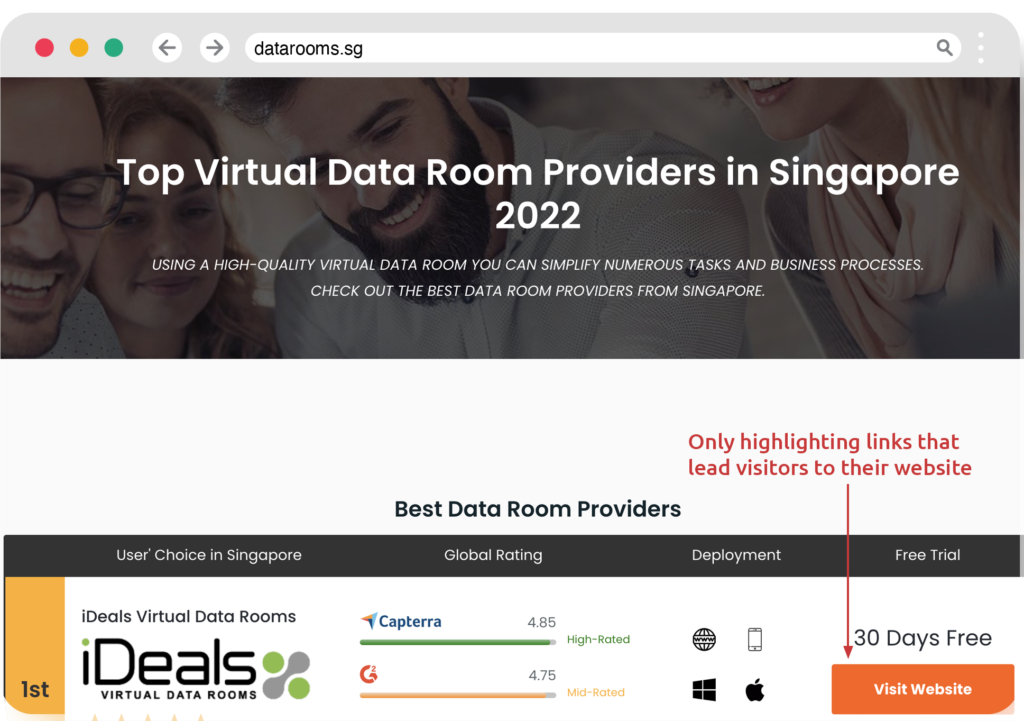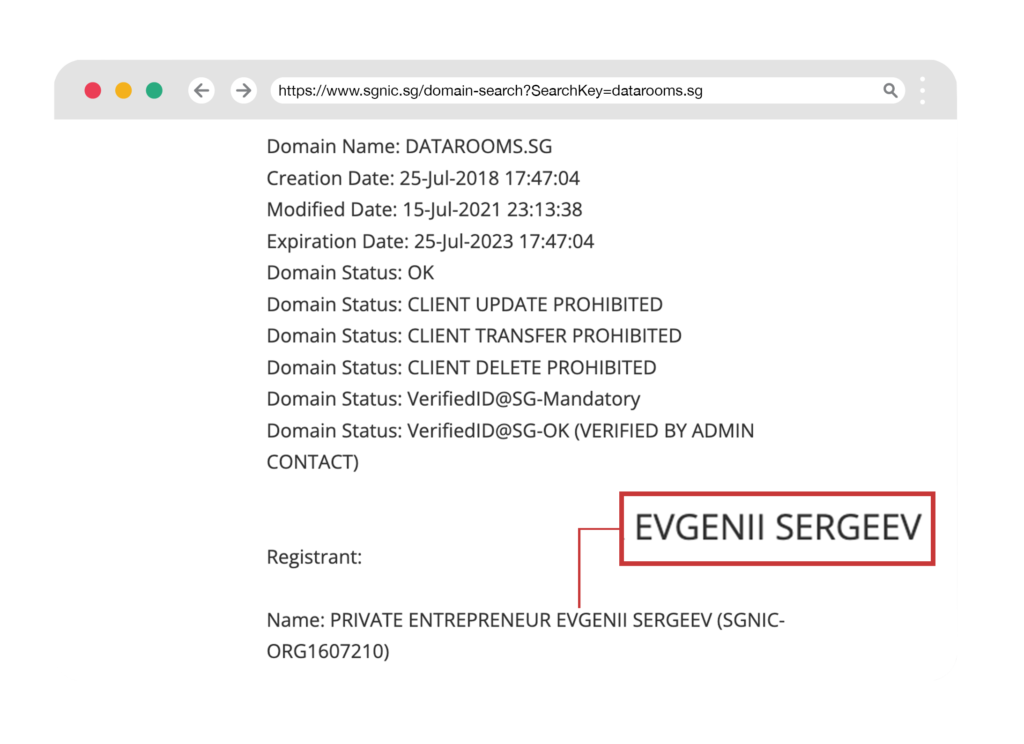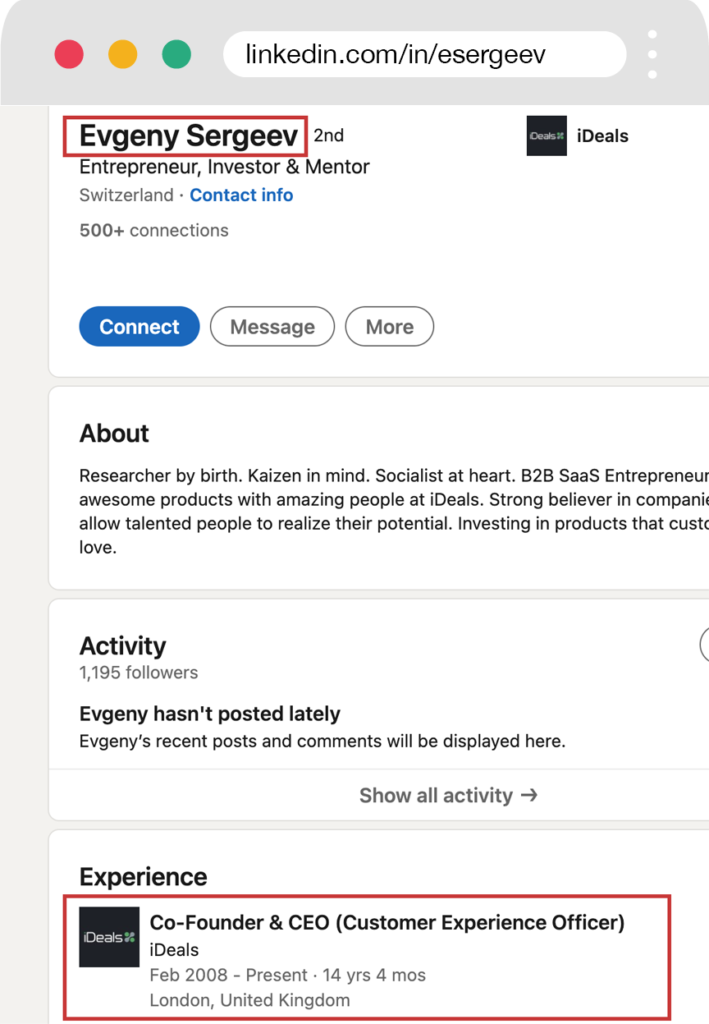For many years, Microsoft Outlook has been relied on by a wide range of businesses to distribute files, schedule meetings, and send emails. A company’s reputation and revenue depend on avoiding the loss of valuable assets and private client or customer information.
Mishandling sensitive information can also result in fines and other penalties for those in industries such as finance, legal, publishing, education, and healthcare that have to comply with data protection laws like HIPAA or GDPR.
With cybersecurity challenges on the rise, email encryption is the industry standard for data protection. Whether you need to send a document password with colleagues or negotiate a confidential client deal, it’s essential to deploy the best Outlook email encryption available to ensure you’re truly safeguarded.
How to send a fully encrypted email in Outlook
Microsoft Outlook’s email encryption services aren’t as secure as you may believe. This is because Outlook encrypts email using S/MIME (Secure/Multipurpose Internet Mail Extensions) and Office 365 message encryption, which both rely on the sender and recipient having it enabled.
You may not be protected when emailing a recipient who uses an email platform that doesn’t support S/MIME or Office 365 message encryption. Free webmail users such as clients on Gmail, Yahoo, and iCloud often won’t have the functionality needed for robust email encryption.
In 2019, cyber criminals hacked webmail client Outlook.com and gained access to sensitive private information, including email subject lines, folder names, contact lists, and some email content. Using end-to-end encryption is the only way to make sure that your Outlook email messages and attachments are entirely secure, both while in transit to your recipient and sitting at rest in an inbox.
Using third-party add-in email encryption services
To ensure that your emails and attachments are completely secure, your company can switch to a separate encryption email provider. But in this case you would lose all the functionality of Outlook you’ve come to rely on.
Instead of hassling with changing email platforms, another more convenient solution is to add a third-party add-in encryption service to Outlook. But you’ll want to make sure you choose a service that doesn’t add significant friction to the email process for both the sender and recipient.
Email encryption without a streamlined user experience can require extra inconvenient steps just to send and read an email making it difficult to use. If this is the case, it won’t be consistently applied by employees and others in your organization.
When you install Digify’s Outlook encryption add-in, sending secure Outlook emails and attachments is easy.
How to use Digify to encrypt emails and attachments
With Digify’s Outlook encryption add-in, you can encrypt your emails* and attachments without changing your workflow or leaving your inbox. You also don’t have to manually give your recipient a password or have them subscribe to the platform.
Control access to your email attachment anytime after sending it and choose if your recipient can download or print it. Add a watermark and set your document to self destruct after a specific amount of time. You can also see how many times your document was viewed and for how long.
To get started with Digify’s Outlook encryption add-in follow these five simple steps:
- Download the Digify Outlook encryption add-in here.
- Compose your email message in Digify’s Outlook add-in
- Attach your document to your email using the add-in
- Customize the following your security settings:
- Access Control: Add recipients who should receive access
- Permissions: Set permissions for printing and downloading your attached document
- Watermarking: Choose whether to include a personalized watermark for identification and tracking
- Expiry: Select the date and time when the attached document will automatically expire
- Insert your Outlook attachment as a link in your email and send
Watch the video demo below to learn how to send an encrypted email in outlook.
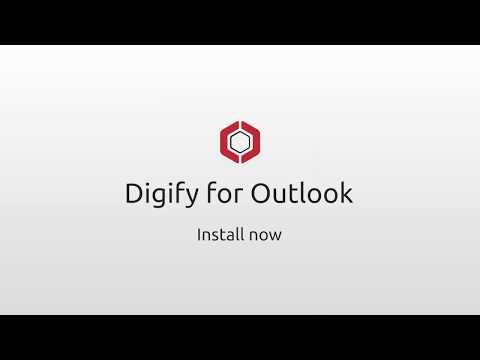
To encrypt Outlook email messages and attachments, Digify uses the AES-256 encryption algorithm that is certified by the National Security Administration (NSA) for top-secret documents.
How your recipient opens your encrypted Outlook email and attachments
When your recipient receives your encrypted email attachment, all they have to do is click on the attachment link within the email. Your Outlook email attachment can then be viewed via a secure Digify link.
You can also select if you want the recipient to verify their email address to open the attached document. When you choose this option, a code is automatically created and sent to your recipient so they can open the attachment.
How to track encrypted Outlook emails and attachments
As the most popular business communication method, organizations rely on email to send sensitive documents such as contracts, presentations, and many other types of files. Once you send an email you have to guess where your attached documents end up and if they were even opened by your recipient.
As well as securely encrypting your Microsoft Outlook emails and attachments with Digify, you can track your email and attached document to view when they’re opened, printed, and forwarded all from your inbox.
You can see when your recipient opened your email and attachment, how long they viewed them, and if they downloaded or printed your document. After a set amount of time, you can configure your email and attachment to automatically expire.
This way you never have to risk your confidential information being exposed to the wrong person or organization. Simply click a toggle switch to revoke access after the Outlook email and attachment has been sent to your recipient.
Conclusion
Data breaches disclosed 4.1 billion records in the first six months of 2019. Even though data breaches are becoming more common every year, many companies are not prepared to prevent and combat them, thereby putting themselves needlessly at risk of both reputation and financial loss.
Fortunately, you can boost your email security against breaches with email encryption solutions like Digify. Now you can regain control of who has access to your Outlook emails and attachments without sacrificing seamless collaboration.
See how easy it is to safely send encrypted Outlook emails and attachments to anywhere and anyone you want with a free trial of Digify’s Outlook email encryption add-in.