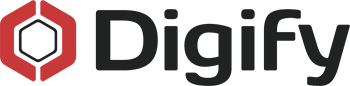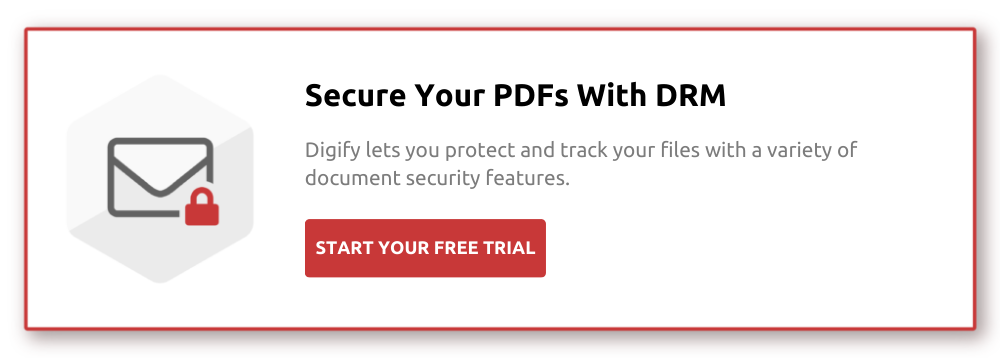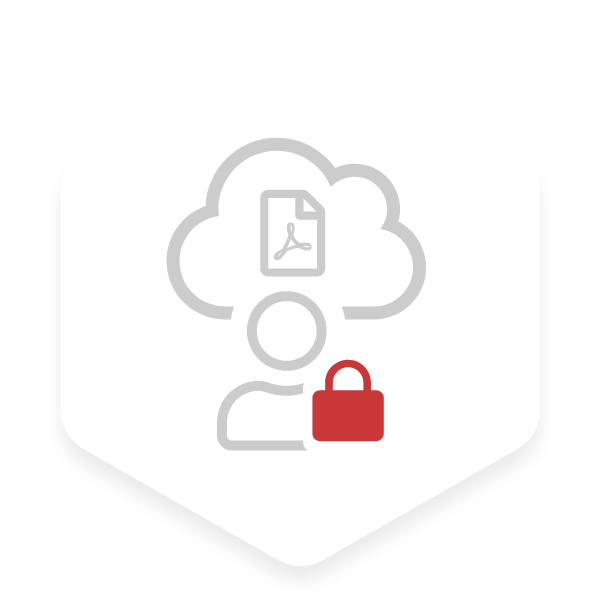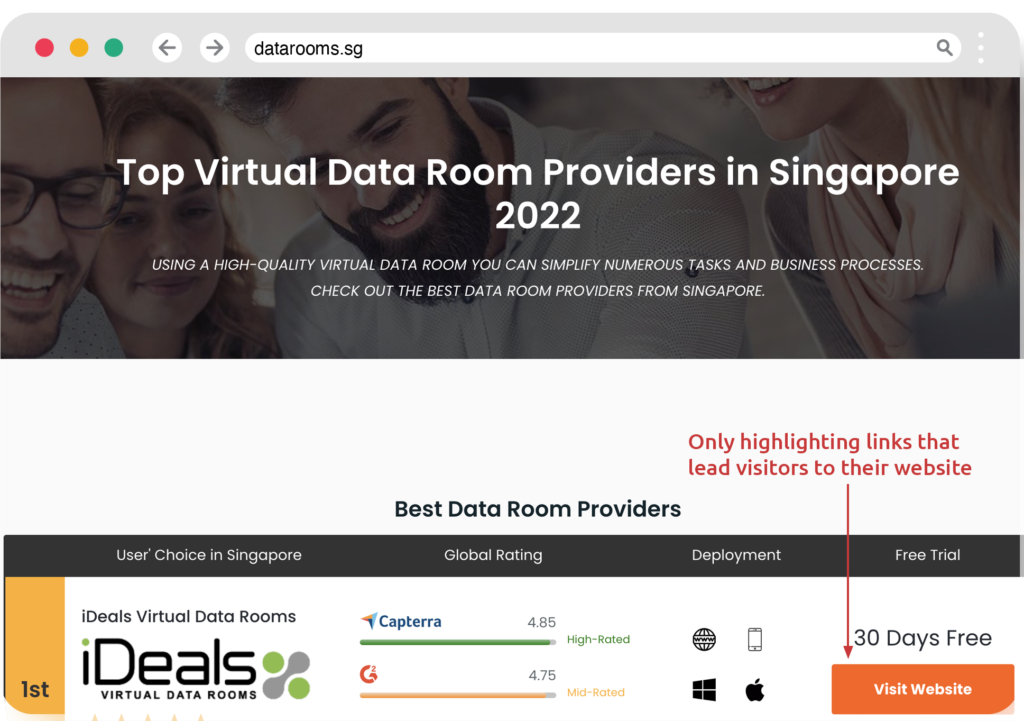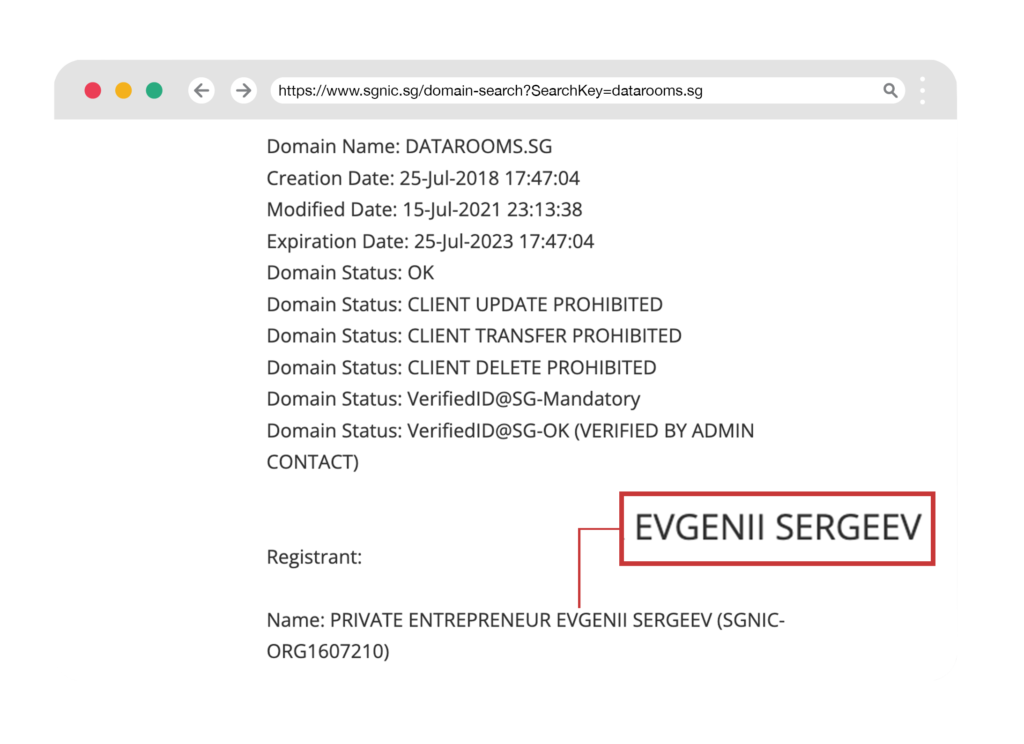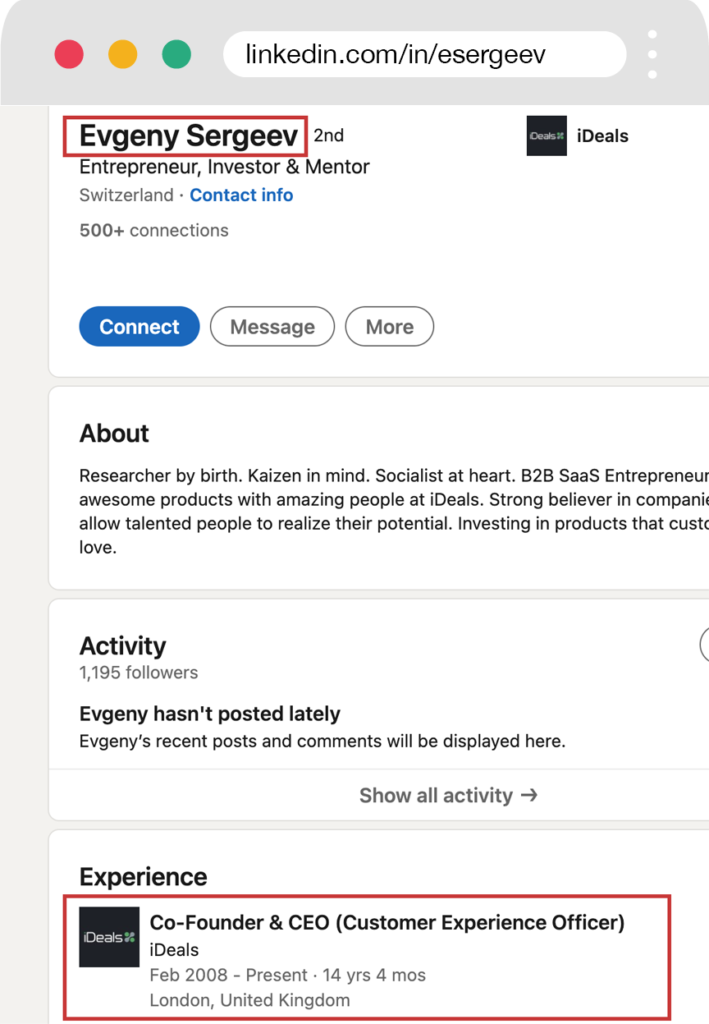Did you know that watermarking is one of the earliest forms of document security?
Some of the first known examples are thought to trace back to Italian paper makers who embossed their paper with a Greek cross symbol. These early watermarks often had some kind of religious significance, but Renaissance paper houses soon recognized that these symbols acted as a trademark for their businesses.
Today, we still watermark our documents, either digitally or printed, in an effort to identify the document owner, classify the document or maintain some level of traceability. There are various ways to watermark a document from a simple one word text that says “Confidential”, to more customized information that include the name and email address of the document recipient.
A common and effective use of watermarking is seen with images. A quick browse of stock image sites or photography blogs will show that most of the displayed photos have the photographer’s name or the company’s logo as a watermark. In most cases, the only way to have the original image is to purchase it from the owner. There are multiple reasons why you might need to watermark your own PDF files, documents or images, so let’s take a closer look:
Why should you watermark your PDF files?
Watermarking remains one of the most effective ways to protect PDF files and documents which contain confidential, sensitive or proprietary information. Why is this considered to be protection? Well, even if the document was sent without your permission, the watermark still identifies you as the owner, and you can also identify where your “leak” came from. For any intellectual property such as photographs, designs or blueprints, it is even more essential to claim ownership by inserting a watermark that cannot be easily removed by anyone else.
On the most basic level, a watermark could also be a way to classify your documents. It can be a reminder to your recipients to store and treat the document with care. For example, for a document that is labelled as “Confidential”, recipients might be more conscious of locking their viewing device when they walk away from it. At the very least, it’s a way of communicating; “hey, this document needs to be handled with care.”
A watermark can act as a means to track the spread of your files, and as an effective deterrent for people who might disseminate your information. If each document is watermarked with the recipient’s name and email, it becomes easier to track the source of the leak. The recipient would think twice before forwarding a file which is labelled with their own name, email address or other identifier.
How to watermark a PDF file
A quick Google search of “how to watermark a (file type)” will show a multitude of sites offering free watermarking for various types of files. There are a few pros and cons to be aware of when you’re looking at these software options.
- Pro: The watermarking is free to use.
- Con: What or how you can watermark is usually limited. You might be able to type a word as your watermark, for example, but you can’t use watermarking to track the spread of your document, because the same watermark will be on everyone’s copy, unless you take the time to create a new document with a new watermark for everyone.
- Pro: The tools are usually easy to use.
- Con: While the tool might be easy to use, they often involve multiple steps to add the watermark
In some cases, the software isn’t actually entirely free, but the watermarking is a feature that goes with it. For example, this is the case with Word. You can either pay for an Office 365 subscription or you use an older version of the software that you have paid for. Watermarks created in Word are also relatively easy to remove however – again, a quick search of Google shows up several tutorials!
Watermarking with Word
In most versions of Word, you can go to the “Design” tab and select “Watermark.” You can chose to use a preset or customize your watermark, and even select the option to get “more watermarks from Office.com.” In the custom options, you can manage layout, font and whether the watermark is a picture or text. (You might like your company logo as a watermark, for example).

How Digify can help
Digify makes watermarking securely a much simpler task than other programs. Rather than going through multiple steps and running the risk that someone can still remove the watermark, all you have to do is switch on the watermarking feature and select your format preferences. Every page is automatically watermarked with the recipient’s email as well as a customizable text. Whether you have a PDF file, an Office document, an image or video, Digify can watermark them for you.

Let’s look at a few more features:
Customization: With Digify, you can customise the pattern, text and color of your watermark depending on the level of protection you need and the nature of your content.
- Pattern: Select from Center, Tile, or Footer.

- Text: Type the text you want to reflect on your watermark. As default, CONFIDENTIAL is written.
- Color: Choose from Grey, Red, or Blue.

Automation. Efficient, automated processes are important to us as far as possible. For this reason, we have a feature which will automatically watermark documents with the recipient’s email address. Not only is this a great way to deter people from inappropriately sending information, but one client told us that this feature alone saved him 15 minutes per document, as he previously had to manually watermark each with the recipient’s email address.
Printable watermark. This is the classic use of a watermark, where it is integrated into the page of your PDF, Office document or photo and cannot be moved. You would use this anytime you have granted print or download permissions.
In today’s environment, a lot of documentation and proprietary information is digitized to enable simple storage and transfer, but this means you need to be vigilant about document security online. Watermarking is a proven deterrent to unauthorized copying or information transfer, and gives you the opportunity to trace any leaks.
You can try Digify’s watermarking feature for today! Click here to access a seven day free trial.